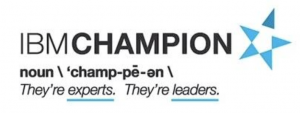WebSphere Portal V8.0.x will be out of service on April 30 2018.
Its time to plan the migration to 8.5 or 9.0
More information https://www-01.ibm.com/software/support/lifecycleapp/PLCDetail.wss?q45=T239753D93163X19
WebSphere Portal V8.0.x will be out of service on April 30 2018.
Its time to plan the migration to 8.5 or 9.0
More information https://www-01.ibm.com/software/support/lifecycleapp/PLCDetail.wss?q45=T239753D93163X19
If you have Basic or Advanced caching enabled in IBM® Web Content Manager, then Web Content Manager caches content artifacts independently of the cache settings that you configured for the Web Content Viewer portlet. To bypass the caching that is set in Web Content Manager, select the option Bypass Web Content Manager Caching.
This setting applies to content artifacts that are rendered in this Web Content Viewer portlet only.
This feature was added on CF11 for Portal/WCM
IBM today announced it is bringing new capabilities to enterprise social networks for a simpler collaboration across the workforce and employee onboarding experience. The latest version of IBM Connections also integrates with IBM Cloud Object Storage, providing companies an ability to scale their storage needs with their employee’s usage while improving storage costs.
IBM Connections 6.0 has been redesigned to surface the most useful content from the user’s network. This new feature – called Orient Me – leverages a new containerized, API-driven architecture to bring the most relevant information for the user to engage with – providing an interactive experience.
Read the full release news here
Yesterday i start to setup some new servers and need to install several libraries on Centos 7
Yum is the first option and when i start a command like yum install <anylib> i got several erros and yum was locked.
See this short video and solve the problem.
Yesterday i found this tutorial on how to setup WebSphere IHS plugin with Liberty profile.
More information on Generating Plug-ins for Liberty Profile can be found here: Liberty Profile Plugin
One of the tuning activities is to turn on GZIP compression for HTTP requests.
This tuning can save lots of network traffic and your page will load in a short time.
Just put the lines bellow on the httpd.conf and restart the server
LoadModule deflate_module modules/mod_deflate.so
LoadModule headers_module modules/mod_headers.so
#Only the specified MIME types will be compressed.
AddOutputFilterByType DEFLATE application/atom+xml
AddOutputFilterByType DEFLATE application/atomcat+xml
AddOutputFilterByType DEFLATE application/javascript
AddOutputFilterByType DEFLATE application/json
AddOutputFilterByType DEFLATE application/octet-stream
AddOutputFilterByType DEFLATE application/x-javascript
AddOutputFilterByType DEFLATE application/xhtml+xml
AddOutputFilterByType DEFLATE application/xml
AddOutputFilterByType DEFLATE text/css
AddOutputFilterByType DEFLATE text/html
AddOutputFilterByType DEFLATE text/javascript
AddOutputFilterByType DEFLATE text/plain
AddOutputFilterByType DEFLATE text/xml
AddOutputFilterByType DEFLATE text/xsl
# Ensures that images and executable binaries are not compressed
SetEnvIfNoCase Request_URI \\.(?:gif|jpe?g|png|exe)$ no-gzip dont-vary
# Ensure that proxies do not deliver the wrong content
Header append Vary User-Agent env=!dont-vary
SetEnvIf Request_URI ^/acce(.*) no-gzip dont-vary
Last month i was nominated as IBM Champion for ICS 2017 and now IBM Champion for Cloud 2017 for the first time.
Thank you to everyone and IBM who nominated me. It’s an honor.
What is an IBM Champion?
“IBM Champions demonstrate both expertise in, and extraordinary support and advocacy for, IBM communities and solutions.”
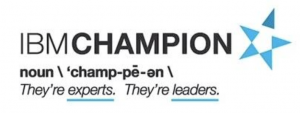
For step-by-step instructions for installing and configuring, see Configuring Verse on a Domino mail server in the Verse On-Premises documentation.
Yesterday IBM announced the IBM 2017 Champions for Collaboration Solutions.
I wasn’t nominated in the past year for ICS but was for Middleware.
I would also like to thank everyone who nominated me for IBM Champion for ICS 2017.
I am honored and happy to return as IBM Champion for ICS
The complete list of IBM Champions for ICS 2017 is here