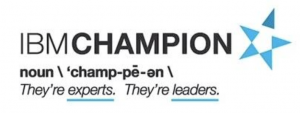Author: <span>kenio.carvalho</span>
This open mic presentation has 40 tips on the mail routing subject.
This behavior is related to an intentional change in Java6SR16FP20 to tighten security by disabling the MD5 algorithm by default in latest JVM release. The Domino Server Controller, however, currently requires MD5. IBM is investigating a solution to leverage a more secure cipher for the Domino Server Controller (a.k.a. Domino Java Console). This issue is tracked as SPR# RSSNA6UU79.
Read the complete IBM Technote here
I found this article today.
It covers the fundamentals of Domino Replication and options for troubleshooting common issues.
1. Introduction
2. Elements of Replication
3. Creating and Deleting Replicas
4. Running Replication
5. Replication Configurations
6. Other Areas of Replication
7. Logging and Debug options.
8. Troubleshooting
After download all files i just want to rename the files to presentation titles. I search for a rename software but the problem was not about software. The problem was how to get the relationship with the file and the presentation name.
I open every pdf file and get the presentation title and create the relationship. After that a small java program rename all files on a folder.
The file bellow has the relationship
The java code bellow rename the files on the folder. Just put the reanamer.txt and Rename.jar on the same folder of the dowloaded files and run java -jar Rename.jar
import java.io.BufferedReader;
import java.io.File;
import java.io.FileNotFoundException;
import java.io.FileReader;
import java.io.IOException;
public class Rename {
public static void main(String[] args) throws FileNotFoundException {
BufferedReader br = null;
String line = "";
String cvsSplitBy = ",";
String csvFile = "renamer.txt";
br = new BufferedReader(new FileReader(csvFile));
try {
while ((line = br.readLine()) != null) {
String[] oldName = line.split(cvsSplitBy);
System.out.println(oldName[0]);
System.out.println(oldName[1]);
File oldfile = new File (oldName[0]+".pdf");
File newfile = new File (oldName[1]+".pdf");
if (oldfile.renameTo(newfile)) {
System.out.println("Rename sucessfull");
}
}
} catch (IOException e) {
e.printStackTrace();
}
try {
br.close();
} catch (IOException e) {
// TODO Auto-generated catch block
e.printStackTrace();
}
}
}
Obs: Go to this link for a smarter way to download the presentations 🙂
Several sessions has the presentation file for download.
I created a file above with links to presentations files i found (51 files). I will update it next week.
To download all files do the steps bellow.
1 – Install DownThemAll! add-on for Firefox. After installing restart Firefox.
2 – Login on the connect2016 site. Go to Firefox menu and select Tools – DownThemAll! Tools – Manager… Right-click inside DownThemAll! screen.
3 – Select context menu Advanced – Import from file.
4 – On Import downloads dialog window make sure you select Text Files in the dropdown list.
5 – Point to the text file connect2016 that contains the URLs. Click Open button.
6 – On Make your selection dialog window, DownThemAll! will load each link it finds in the text file allowing you to select which ones you want to download and the folder where you want the files to be saved as well.
7 – Make your selections, click Start button.
On my connections test server i installed everything in one machine.
The home directory for db2inst1 user ends the file space
The databases and all containers are under the default of /home/db2inst1. So we can use db2relocatedb to move them.
First i tested this here with the sample database, and it worked. Your configuration file should look like the following (This is for FILES DB, you will have to change at least the DB_NAME for the others):
DB_NAME=Files
DB_PATH=/home/db2inst1,/dados
INSTANCE=db2inst1
STORAGE_PATH=/home/db2inst1,/dados/db2inst1
/* NOTE that I am assuming that all databases are using the default storage path like the FILES DB is. If not, you will need to modify this. You can verify by running for each database:
db2 “SELECT VARCHAR(STORAGE_GROUP_NAME, 30) AS STOGROUP, VARCHAR(DB_STORAGE_PATH, 40) AS STORAGE_PATH FROM TABLE(ADMIN_GET_STORAGE_PATHS(”,-1)) AS T”
So if the output shows /home/db2inst1, then you can use my example above. Otherwise you will need to use the actual value for te original location. */
LOG_DIR=oldDirPath,newDirPath
/* For the log directory, with the FILES DB, you are suing the default of /home/db2inst1/etc etc, so you do not need to set this. If the others are the same, then you do not need to set them either. Otherwise you have to.
FAILARCHIVE_PATH=newDirPath
LOGARCHMETH1=newDirPath
LOGARCHMETH2=newDirPath
MIRRORLOG_PATH=newDirPath
OVERFLOWLOG_PATH=newDirPath
/* For the above, for the FILES database, you are not using any of them so you can ignore these. For the other databases, if you are not using them OR you are using the default of /home/db2inst1, then you can ignore them.
So ultimately for the FILES database, you would have:
DB_NAME=Files
DB_PATH=/home/db2inst1,/dados
INSTANCE=db2inst1
STORAGE_PATH=/home/db2inst1,/dados/db2inst1
If the other databases are just like files (regarding storage path and log directory), then you will have the same thing except for the database name.
Then perform the following steps:
1. Stop the Connections server and terminate all connections and deactivate the databases – “db2 deactivate db <dbname>”.
2. Stop the instance – “db2stop”.
3. MOVE (do NOT copy!!) the database directory to the new location (VERY IMPORTANT TO MAKE SURE INSTANCE IS STOPPED!!):
mv /home/db2inst1/db2inst1 /dados
Once done you should have /dados/db2inst1/<all the database stuff>. Since all databases are under this directory, you only need to execute the one move command.
4. Ensure that the owner/group/permissions for /dados/db2inst1 are correct (should match old location).
5. Then you would execute the db2relocatedb command FOR EACH database. DO NOT START THE INSTANCE UNTIL ALL ARE DONE!!.
db2relocatedb -f <config file name>
You should see the following output:
[db2inst1@connections ~]$ /home/db2inst1/sqllib/bin/db2relocatedb -f blogs.cfg
Files and control structures were changed successfully.
Database was catalogued successfully.
6. Once the above has been done for each database, you should be able to start the instance and then connect to the databases.
Thanks to IBM IM Support.
This is a video series about the new features of WebSphere Portal 8.5 CF08
Creating a site with Site Builder: Administrator
Creating a site with Site Builder: Content Authors
Exploring the site toolbar and site manager
Creating pages
This tool allows Help Desk / Support personnel to generate automated emails to a user having difficulty with a Calendar event. The email contains a button for the receiving user to click which will allow them to select the problematic document, automatically extract and email the requested data back to the requestor (or a mail-in database).
See this technote from IBM
For the first time i was nominated IBM Champion for Middleware. Since the beginning of the program (2011) i was nominated IBM Champion.
Thanks IBM. New category new opportunities
The list of all IBM Champions for Middleware class 2016